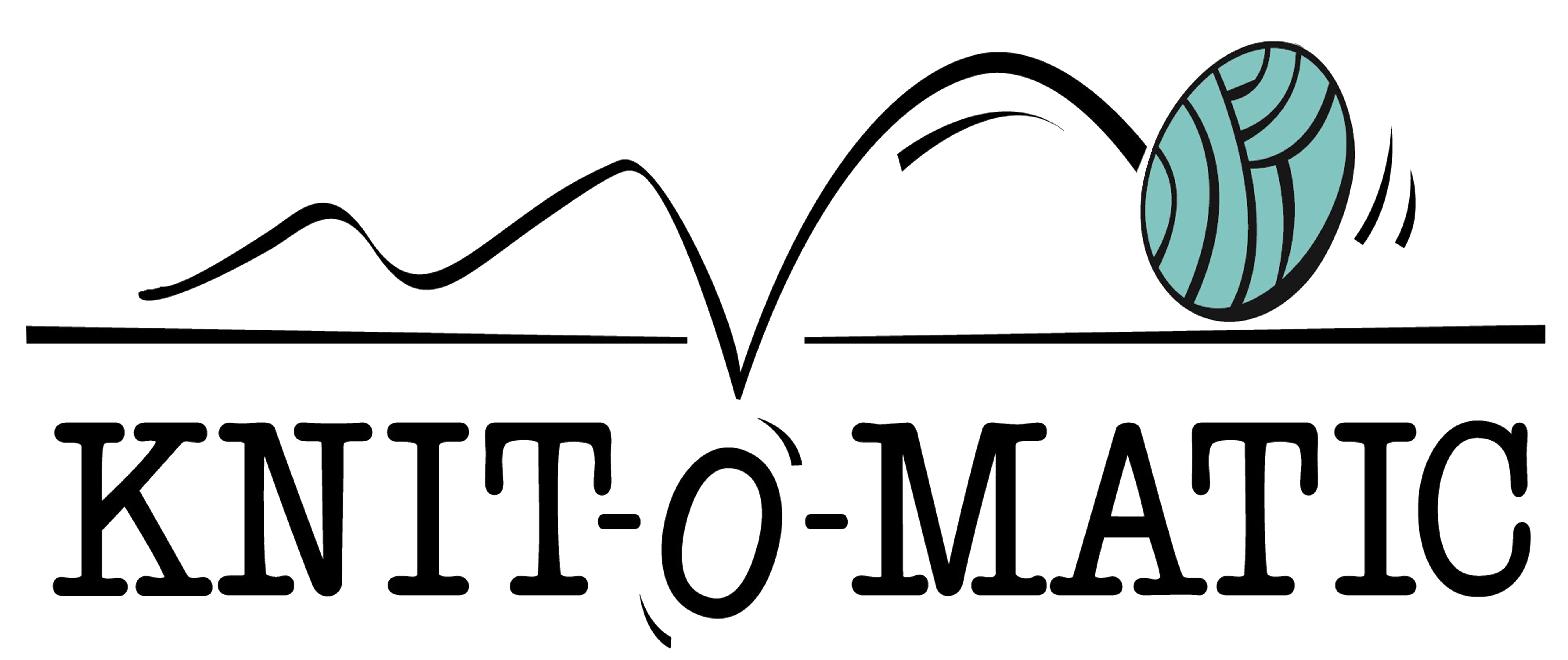It has been brought to my attention that some of you are not presently aware of the powerful extras offered in Ravelry’s database of patterns. This function is extremely useful when you want to know more about how a pattern is going to work out. You can see what types of yarns people have used, how the project has knit up, and modifications people have made to their version.
Personally, I especially like to refer to a pattern’s projects when knitting a sweater, because I want to see how regular people look in it (I’m not a candidate to be a sweater model, I don’t have the requisite large square shoulders and tiny bust). If I’m substituting a yarn I like to see what kinds other people have used, and how their projects turned out. I also like to see which colours the project looks best in. The provenance (a curatorial term that refers to the physical history and background of a specific piece of art) of a pattern can be extremely helpful.
So pull up your computer (Ravelry is better explored on a computer, the mobile site for tablets and phones has limitations) and lets take a tour!
 1. Details Tab
1. Details Tab
We’ll start our journey with a popular pattern called Barley. When you open a pattern’s page in Ravelry you’ll find a second tier of menus at the top, aligned to the right (Details, Yarn Ideas, Projects, Ques … etc). These tabs relate exclusively to the pattern and are a source of a LOT of useful information. When you open the page you will automatically be on the DETAILS tab. This is the pattern’s main information page, and offers details entered by person/s who created the entry in Ravelry (in this instance the would be the designers, Tin Can Knits, who maintain the page).

2. Yarn Ideas
Click on the YARN IDEAS tab (to the right of DETAILS) and behold something beautiful! The YARN IDEAS page consists of the different yarns that people have used to make this pattern. It’s a popular pattern and it’s been made many, almost 13 000 times, so there are a lot of options to browse.

Malabrigo Rios has been used 477 times (I don’t blame them, it’s one of my favourite yarns). If you click on the picture it will take you to the yarn’s main page, which will give you lots of info about that specific yarn. Instead, let’s click on the the link below the picture “used 477 times”.

The “used 477 times” link shows you all the projects for this pattern (Barley) that people have made with a specific yarn (Malabrigo Rios). You can browse them all manually, flipping through the pages, or you can refine the search even more. I like to flip through the pictures to get an idea of which colours I prefer for the project.

3. Projects
Click on the PROJECTS tab (to the right of YARN IDEAS) and you will have access to almost ALL of the projects people have made with this pattern. Sometimes a pattern hasn’t been made much, and you can flip through the pages manually. In cases like this pattern there are a lot of projects and you might want to refine your search.

Click on the FILTER THESE PROJECTS menu tab on the left side of the screen, and a menu will drop down.

A bunch of options will appear; I think the most useful is ALL HELPFUL PROJECTS, so click on that.

See the little round red and white circles (highlighted in aqua)? Those are icons of life preservers, and they let you know that someone has found the notes in that particular project helpful. The number to the right of the icon shows you the number of people who have found it helpful.

Let’s stop for a moment and decode those little symbols in the top right corner of each project’s box. The life preservers are the most important and useful, but the others can also offer a little bit of insight. The little hearts and the number to their right refer to the number of people who have favourited this project. The little blue speech bubbles and the number to the right of them refer to the number of people who have left comments on the project. The little yellow smiley face refers to how the person who made the project feels about their own product. Judging by the amount of interest in the project above I’d say there might be some useful info in it.
We’ll meet back up with the popular project above, but let’s get back to those little life preservers! Presently, there is not a way to sort the results, putting the most helpful at the top of the search. To find the most helpful projects we have to browse through manually and search for projects with higher numbers next to their life preservers. To scroll through the pages you can click on the PAGE NUMBER at the top (just above the pictures and below all the menus and search stuff), or click on the NEXT PAGE link on the right side of the screen.

Conveniently, you can also find the same PAGE NUMBER and NEXT PAGE links at the bottom of the page. The number of the page you are presently on is coloured white, the other pages are light green.

Above, I’ve scrolled through a few pages (I’m on page 4) and I found a project with 13 life preservers, 55 hearts, and 2 comments (the aforementioned popular project from before). Click on the project’s title (in the purple bubble) and lets see what’s inside ….

Judging by the notes and the pictures, I’d say people like this project because it fits snugly; the original pattern is looser and slouchy. Like other people, I find the notes helpful, so I’m going to click on the little YES button to the right of “are these notes helpful?”, at the bottom of the screen. When you click on the YES button it adds your little life preserver and bookmarks the page for you (we’ll get back to the bookmarking at the end of the post).

A little speech bubble pops up, asking us to highlight what was helpful. I don’t know how this actually makes Ravelry better, but it does benefit us in two ways:
- Ravelry ROCKS and *anything* that makes Ravelry better will benefit you!
- If you ever need to return to this project and seek out it’s knitterly wisdom, you will know why you were interested and exactly what you found helpful. I don’t know about you, but I’ve come to accept that I always *think* I’m going to remember, and I NEVER remember.

Use your cursor to go over the words that you want to highlight (how this works will depend on your computer or tablet, but you just highlight or capture the words like you normally would to copy them). Once you release the cursor the words will be highlighted in yellow. There is a little “X” button at the end of each highlighted section of words. If you want to delete some highlighting just click on the“X”.

Back to that bookmarking … how, you say, will you ever find that project again? Good question! The helpful project is at hand in two ways, the first of which is embedded in the the original pattern’s pages. Go back to the original Pattern (Barley), click the PROJECTS tab, then click on the Filter These Projects. In the drop-down menu, to the right of “My Helpful Projects” is a number. Click on the little box to the right of “My Helpful Projects” and ….

… you get the projects you indicated were helpful!

The second place your helpful pattern will pop-up is in *your* projects. Above is my own Barley project. I made it a few years ago, but you can also create a brand new project, it doesn’t matter. Scroll down to the bottom of the project page and ….

Ta-Da! The project we marked as helpful is already bookmarked in our project for our edification and referencing pleasure.
So there you have it, yay for other people’s projects! There are more options in this area that you can explore, I’ve just taken you through the most useful features. Don’t be afraid to play around with the features on Ravelry, you won’t break it.